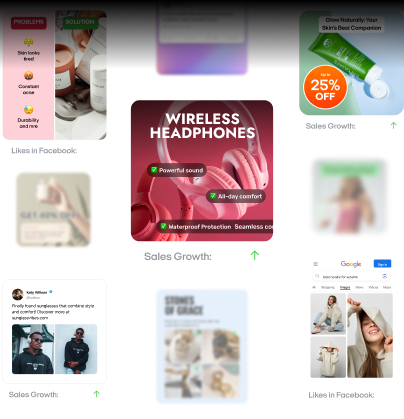Facebook Dynamic Ads: 4 strategies for higher conversions
Still struggling to turn clicks into customers? Learn four expert strategies to optimize Facebook Dynamic Ads for maximum ROI.
If your Facebook ads aren’t converting, you might be showing everyone the same offer. Facebook Dynamic Ads, sometimes called dynamic product ads, fix this by tailoring each campaign to real-time shopper interests. They use your product catalog, Facebook Pixel data, and machine learning to deliver ads people actually want to see.
Facebook’s audience is huge and getting more competitive each day. Statista projects ad revenue could reach $127 billion by 2027. Personalization is your best move to stand out. When you focus on machine learning optimization, real-time catalog updates, and accurate event mapping, you reach the right people at the right time.
In this guide, you’ll learn how to set up Facebook Dynamic Ads, avoid common pitfalls, like mismatched product feeds, and tap into Advantage+ Catalog Ads for deeper segmentation. If you’re a performance marketer, eCommerce manager, or retargeting pro, you’ll find practical steps to boost conversions, lower costs, and refine your ad funnel.
Ready to show people exactly what they want — right when they want it? Let’s dive in.

What are Facebook Dynamic Ads?
Facebook Dynamic Ads help you show shoppers the items they’ve already viewed or added to their carts, and can significantly boost your ROAS. They’re ideal for eCommerce brands with many products and rely on real-time optimization so you don’t have to create endless ad sets.
Think of Dynamic Ads as your personal assistant. The Facebook Pixel tracks each user’s behavior, like viewing a product or abandoning a cart.
That info syncs with your product catalog, which updates prices and availability. Then machine learning decides which product to show next. Many brands see a 20–30% boost in ROAS by switching to this data-driven approach.
How Facebook Dynamic Ads work
If your ads aren’t converting, you could have missing data or broken tracking. Facebook Dynamic Ads rely on accurate events, fresh product feeds, and machine learning.
In this section, you’ll see how catalogs, pixels, and AI align to serve each user the right item at the right time. You’ll also learn why it’s so important to keep your data streamlined and your tracking on point.
Product catalog integration and tracking
Your product catalog anchors these ads. It holds every product detail, prices, images, inventory, and updates in real time. To link those products to user actions, you need either the Facebook Pixel for web or the Facebook SDK for mobile.
The Pixel tracks page visits, cart additions, and purchases. The SDK does the same within apps, mapping each event back to the correct item.
This setup lets Facebook know exactly which product someone sees or abandons. If the catalog ID doesn’t match the site ID, you’ll miss conversions. If your Pixel fires too late, you’ll lose important data.
That’s why you should run periodic checks in the Events Manager or the Test Events tab. By catching mismatches early, you’ll stop misfires that wreck your retargeting. And once you fix any issues, your feed syncs with each action perfectly, fueling accurate conversion tracking.
Machine learning and ad optimization
When your catalog setup is solid, machine learning kicks in. It looks at what users click, which creatives convert, and where budgets get better results. According to Statista, Meta’s AI investments have already reshaped how ads are measured, nudging marketers to embrace automated solutions or risk falling behind.
Machine learning tests ad elements around the clock. It compares images, headlines, and calls to action. If one version lags, it pivots to a stronger option. One brand saw this in action after testing three running-shoe ads.
Their cost per acquisition dropped 15% because the algorithm moved spend to the top performer fast. You’re still in control — set your goals, like ROAS or cost per purchase, and let the AI handle micro-adjustments.
This approach cuts wasted spend and unearths new audience segments. It also helps you retarget shoppers with the exact product they left behind. Keep an eye on Ads Manager to see patterns.
If something spikes conversions, note it for future campaigns. By blending precise catalog integration with real-time AI optimization, you’ll show the right products to the right users and see bigger returns — no guesswork required.
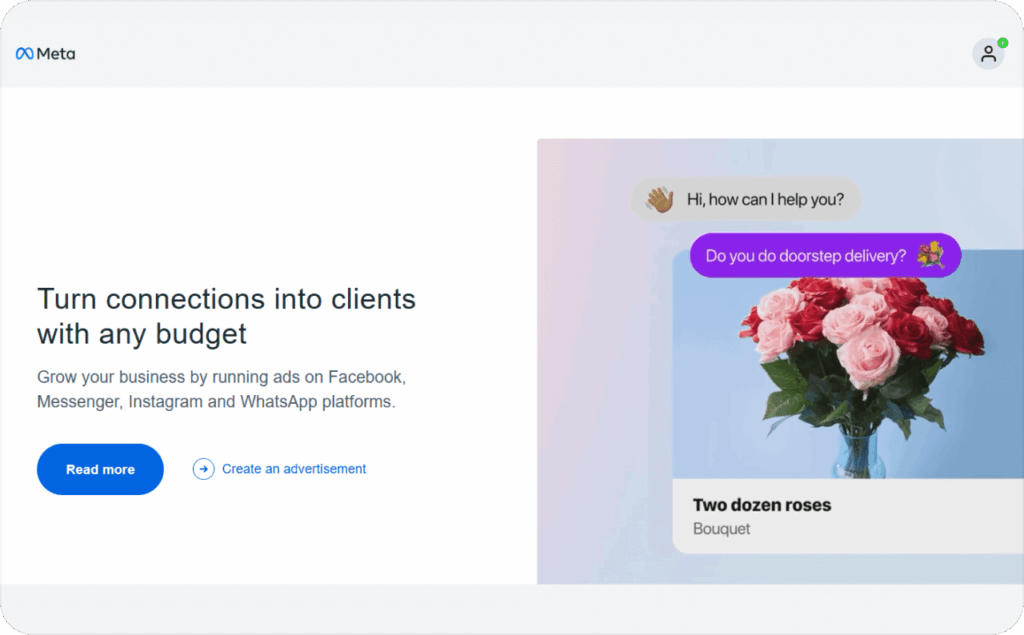
Dynamic Ads vs. Advantage+ Catalog Ads: A feature-by-feature evaluation
If you’re stuck choosing between Facebook Dynamic Ads and Advantage+ Catalog Ads, you’re not alone. Both rely on machine learning to boost performance, yet each solves a different problem. One focuses on product-level retargeting, while the other automates creative optimization and target segmentation at scale.
Core differences
Dynamic Ads pull products from your catalog based on what shoppers actually viewed or added to their carts. That means you decide which events trigger each placement.
Advantage+ Catalog Ads test entire campaigns, running a feature-by-feature evaluation of audiences, creatives, and budgets in real time. They’re ideal if you want faster insights and less manual work.
Why the confusion with carousel ads?
Many advertisers mistake Dynamic Ads for carousel ads because both show multiple products. But carousel ads stay the same for everyone. Dynamic Ads adapt to each user’s actions, updating details or retargeting them if they abandon a cart. Advantage+ also uses dynamic creative, but it focuses on testing full campaigns, not just a single product feed.
Which should you choose?
Pick Dynamic Ads if you want precise control over retargeting. That’s perfect for eCommerce brands that update products often. Go with Advantage+ if you need broader creative optimization and want automated budget shifts without micromanaging each step.
Some brands combine both approaches — using Dynamic Ads for direct product retargeting and Advantage+ to explore new audiences with minimal manual setup. By understanding these differences, you’ll make a smarter call on manual vs. automated ads and drive stronger ROI.
Setting up your Facebook Dynamic Ads
If your data feed or tracking is off, your Facebook Dynamic Ads will waste budget and miss conversions. You need an accurate Pixel or SDK, well-mapped events, and a smart campaign plan. This guide walks you through each step, so you can install, configure, and optimize everything with fewer hiccups.
Installing the Pixel/SDK and mapping events
Think of the Facebook Pixel or SDK as your data engine. The Pixel tracks website behavior, while the SDK logs app activity. Both log user actions like ViewContent, AddToCart, and Purchase and match them to your product catalog.
Place the Pixel code high in your site’s <head> or integrate the SDK early in your app. That way, every view or cart add is tracked in real time. Make sure your IDs match in both your catalog and site or app. If your store calls a product #A123, your feed should do the same.
Curious if events are firing correctly? Check Events Manager and use the Meta Pixel Helper to confirm each action logs. If you see duplicates or missing data, fix them before you launch any campaigns.
Troubleshooting and QA
Even a great setup can fail if you don’t test it regularly. Head to Test Events in Events Manager to watch your own clicks live. If cart abandons aren’t showing up, your event might be placed too low on the page or coded twice. Keep an eye on mismatched IDs, which can break your link between product pages and your feed.
Plan to test every week or before adding a new product line. A quick check can save you wasted spend and ensure your conversion tracking stays accurate.
Creating a dynamic campaign in ads manager
Once your Pixel or SDK tracks data properly, open Ads Manager to build a dynamic campaign. Pick Catalog Sales or Conversions. Link your product catalog so Facebook knows which items to serve.
Define your audience — maybe cart abandoners or brand-new shoppers. Then choose a dynamic ad format. Facebook will rotate images and headlines automatically, testing each variant for stronger engagement.
When you’re ready, launch. Add UTMs if you want to track performance in another tool. Check Ads Manager daily for the first week. See which segments click most, which creatives flop, and adjust accordingly. Don’t be shy about testing new angles or small discounts to re-engage hesitant buyers.
Next steps and final tips
If you want even more automation, explore Advantage+ for broader testing across multiple audiences. Keep reviewing your performance data: a sudden drop in purchases might mean your Pixel missed an update or a product ID changed. With short, regular checks, you’ll ensure your dynamic ads reflect real-time info and keep targeting the right people at the right moment.
Creative optimization strategies for dynamic ads
If your dynamic ads always look the same, you’re losing sales. People scroll fast and ignore repetitive visuals. According to Neil Patel, the human brain can process images in 13 milliseconds, taking in tiny nuances almost instantly.
That means you have only a flash to grab attention. A few simple tweaks, like branded templates, time-based overlays, or interactive ad formats, can transform your results.
Branded templates for a unified look
Add your colors, logos, or a short tagline around each product image. Keep text brief so nothing important gets cropped. Test each dynamic ad template for at least 5,000 impressions or two weeks.
If your click-through rate dips, change the color scheme or headline. Because the brain processes visuals so quickly, small details, like a background tint, can make a big difference.
Time-based ads that create urgency
Short-term deals nudge people to buy now. Facebook doesn’t support native countdowns, so you’ll need a visual overlay or design tool. One company used a 24-hour timer for a sneaker launch and saw a 20% jump in conversions.
If results stall, rotate in a new deal or pair the timer with an interactive element. That way, you keep user engagement high in that split-second a shopper notices your ad.
Interactive elements and advanced formats
Static images can bore users. Show a video or let them explore a 360° view to boost creative intelligence. Polls aren’t fully supported in dynamic ads yet, so run them separately if you want quick feedback.
Track add-to-cart actions or final purchases to see if interactivity lifts results. Because viewers process visuals in fractions of a second, lively formats can quickly stand out.
Rotating your creative and looking ahead
Don’t let one design run for months. Refresh it every 2–4 weeks to avoid ad fatigue. Watch cost per purchase and CTR to gauge performance. Retire weak performers and A/B test new angles. If time-based overlays and videos aren’t enough, try combining them, like a short poll plus a countdown. By tailoring your ads to how fast we process images, you’ll hold attention longer and drive more conversion rate improvement.
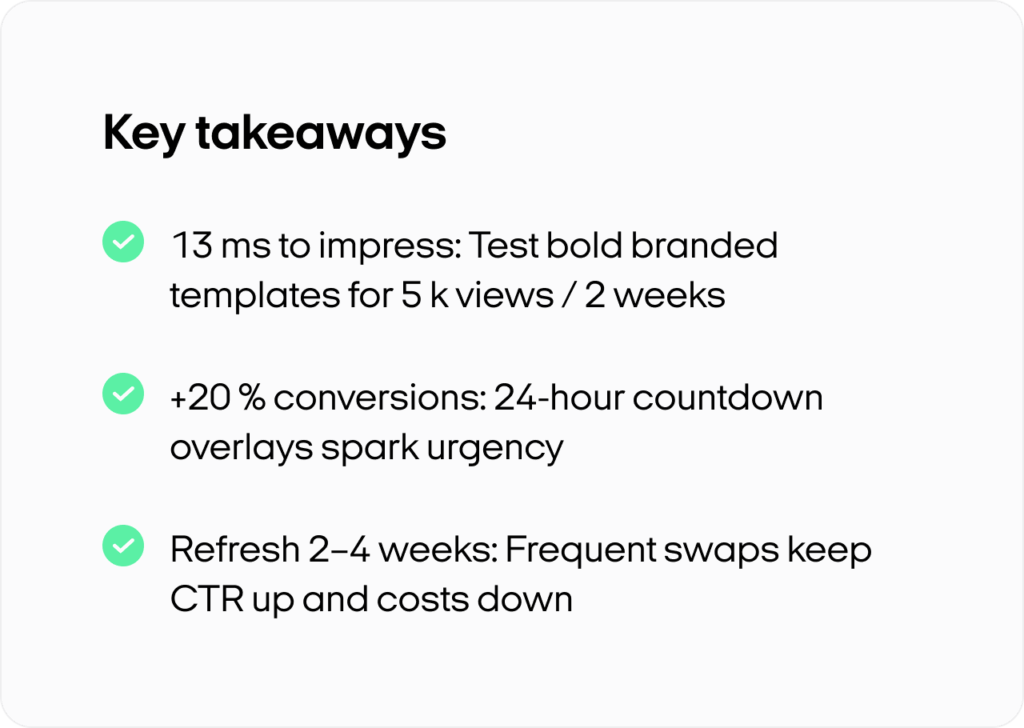
Conclusion
Facebook Dynamic Ads turn real-time shopper data into personalized campaigns that drive relevance and conversions. You sync a product catalog with the Facebook Pixel or SDK. Each user then sees the exact product they viewed or abandoned.
But setup isn’t everything. You need to monitor catalog integration, event mapping, and machine learning metrics regularly. A mismatched ID or delayed Pixel firing can ruin your results.
Check your feed for errors. Test new creative strategies — countdown overlays, branded templates, or interactive polls, because images catch attention in milliseconds. Small changes can boost click-throughs and final purchases.
Explore Advantage+ if you want broader optimization. It automates campaign-level decisions, saving you time. Yet a good creative mix is still vital. Humans process visuals fast, so you want designs that pop.
In the end, success comes from blending technical accuracy with innovative ads. Keep your tracking current, rotate fresh imagery, and let Facebook’s AI optimize spend in real time. That way, each shopper sees relevant products at the perfect moment — and you see higher ROAS.
Also recommended